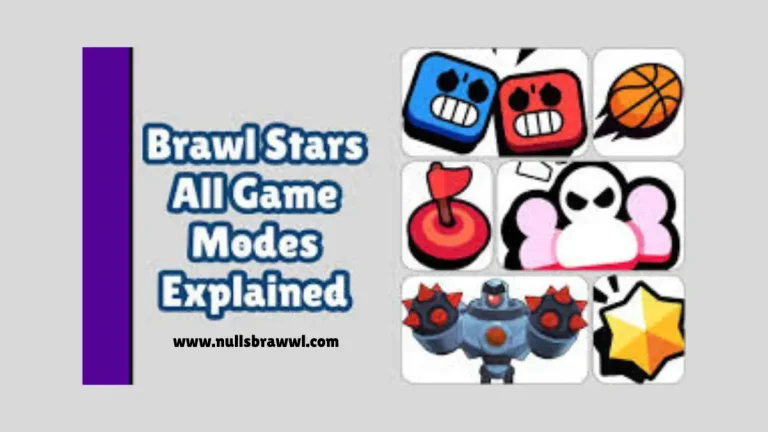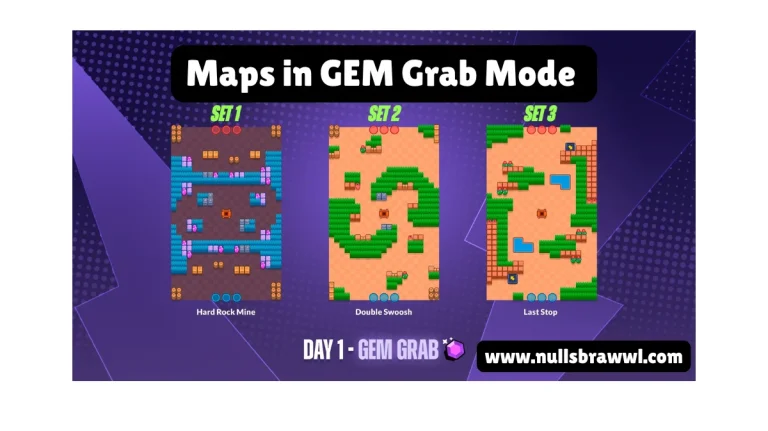Complete Guide about How to Play Brawl Stars on PC? [2025]
How to Play Brawl Stars on PC? [2025]
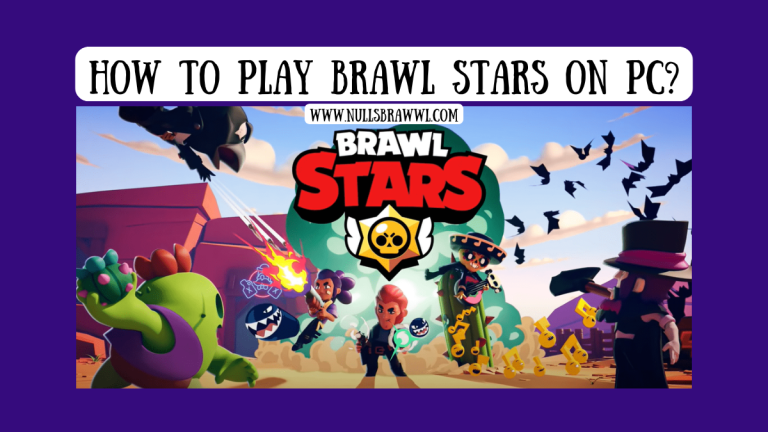
Brawl Star is a popular multiplayer action game developed by Super call. Its feature is fast-paced battles where players control different Brawlers, each with unique abilities and weapons. The game offers various modes like Gem Grab, Showdown, Brawl Ball, Heist, and more each with different objectives. Players can compete individually or in teams, strategize to defeat opponents, and win matches. As they progress they can unlock Brawlers and upgrade their characters to make them stronger.
Playing Brawl Stars PC offers advantages like a larger screen and smoother gameplay, but there may be some issues like lag or compatibility problems. In this guidance, we will discuss in detail how you can install and play Brawl Stars on Windows and Mac.
Benefits of Playing Brawl Stars on PC
Brawl Stars provides many benefits on PC. Some benefits are as follows in the below;
- Playing on a larger screen provides better visibility, making it easier to spot enemies and strategize.
- With the use of a keyboard and mouse aiming and movement can be more precise as compared to touch control.
- A high-performance PC can handle the game more efficiently, reducing lag and improving response time.
- No worry about battery drain or overheating, unlike on mobile devices.
- Emulators allow players to set their key bindings for better control and comfort.
- Users can switch between apps, browse, or stream while playing, making it more convenient.
- Playing on a PC helps users save battery and prevents wear and tear on the device.
Ways to Play Brawl Stars on PC
There are three ways to play Brawl Stars on PC that are as follows in the below;
- Using an Android Emulator
- Through Cloud Gaming services
- Using Window Subsystem for Android
Using an Android Emulator to Play Brawl Stars on PC
Emulators allow players to run Brawl Stars on a PC by simulating an Android environment. Here we will discuss step-by-step guidance as follows in below;
1. Choose an Emulator:
Some of the best Android Emulators for gaming;
- BlueStacks (Most popular, optimized for gaming)
- LDPlayer (Lightweight and fast)
- MEmu Play (Good balance of performance and compatibility)
- NoxPlayer (Feature-rich but slightly heavier)
2. Download and Install the Emulator:
- Visit the official website of your chosen emulator.
- Download and install it on your PC.
- Open the emulator after installation.
3. Sign it for the Google Play Store:
- Open the emulator and launch the Google Play Store.
- Sign it up with your Google account.
4. Install Brawl Stars:
- Search for Brawl Stars in the Play Store.
- Click install and wait for the download to complete.
5. Optimize Setting for Smooth Gameplay:
- Adjust RAM and CPU in the emulator setting for better performance.
- Enable High FPS mode for smoother gameplay.
- Customize keymapping to play with a keyboard and mouse.
Once installed, launch Brawl Stars and enjoy playing on a bigger screen with better controls.
Using Cloud Gaming to Play Brawl Stars on PC
Cloud Gaming lets you Play Brawl Stars on a PC without installing an emulator. The game runs on remote services, and you stream it on your browser;
Choose a Cloud Gaming Service:
Some popular Cloud Gaming services that support Brawl Stars on PC;
- NVIDIA GeForce Now
- Boosteroid
- Now.gg
1. Create an Account:
- Firstly visit the cloud gaming websites.
- Sign up or log in with your account.
- Some services may require a paid subscription for better performance.
2. Search for Brawl Stars:
- Search the Brawl Stars in the game library.
- If Brawl Stars are available in the library then click play to start.
3. Connect a Controller:
- Some services allow keyboard and mouse control.
- Players can also use a game controller for a better experience.
4. Start Playing:
- Since the game runs on remote service, a stable internet connection is required.
- Now enjoy smooth gameplay without needing a high-end PC.
Using Window Subsystem for Android (WSA)
Windows 11 allows users to run Android Apps natively using Windows Subsystem for Android (WSA). However, Brawl Stars is not officially available on the Amazon App Store. You will need to sideload the APK.
1. Install Window Subsystem for Android (WSA):
- Open the Microsoft Store App and search for Amazon Appstore.
- Click install, this will install Windows Subsystem for Android.
- Restart your PC after installation.
2. Enable Developer Mode:
- Open Window Sub system for Android Setting.
- Scroll down and enable Developer Mode.
- Note the IP address that is needed for sideloading.
3. Download and Install Brawl Stars APK:
Since Brawl Stars are not available on the Amazon App Store, you will need to install it manually;
- Get Android SDK Platform Tools from Google’s Official Websites.
- Extract the Zip file to a folder on your PC.
- Get a trusted APK from a site like APKMirror or APKPure.
- After this, open the command prompt and navigate the ADB folder.
- Connect the ADB to WSA and install the Brawl Stars APK file.
4. Open and Play Brawl Stars:
- After all this process you can find Brawl Stars in the Start Menu.
- Click and launch the game.
Best Control Setting for Brawl Stars on PC
You can use the keyboard and mouse for better control when playing on a PC. Here is an optimal control setup;
Action
Keyboard Key
These settings can be adjusted in Bluestack, NoxPlayer, and LDPlayer.
Common Issues and Solutions When Playing on PC
1. The game is Lagging and Running Slowly:
- Increase RAM allocation in the emulator and enable Performance Mode.
- Lower the Graphics Setting.
- Update your PC’s display drivers.
2. Controls are not Working:
- Check and remap keyboard controls in the emulator.
- Try a different emulator.
3. Game is not Installing:
- Clear the cache of the Google Play Store.
- Use a different emulator.
- Check your internet connection.
Pros and Cons of Brawl Stars on PC
If you are thinking about playing Brawl Stars on PC, here are the key pros and cons to consider;
Pros
Cons
Conclusion
Playing Brawl Stars on PC provides a bigger screen, better control, and higher FPS that make the gameplay smoother and more enjoyable. No battery issues and easy recording are also big plus points. There are multiple ways to play Brawl Stars on PC. These ways include Android emulators, Cloud Gaming, and Windows Subsystem for Android. If you have a good PC and don’t mind using emulators or WSA, playing on a PC can be a great experience.
Also Read: Best Brawlers on Nulls Brawl that you should try